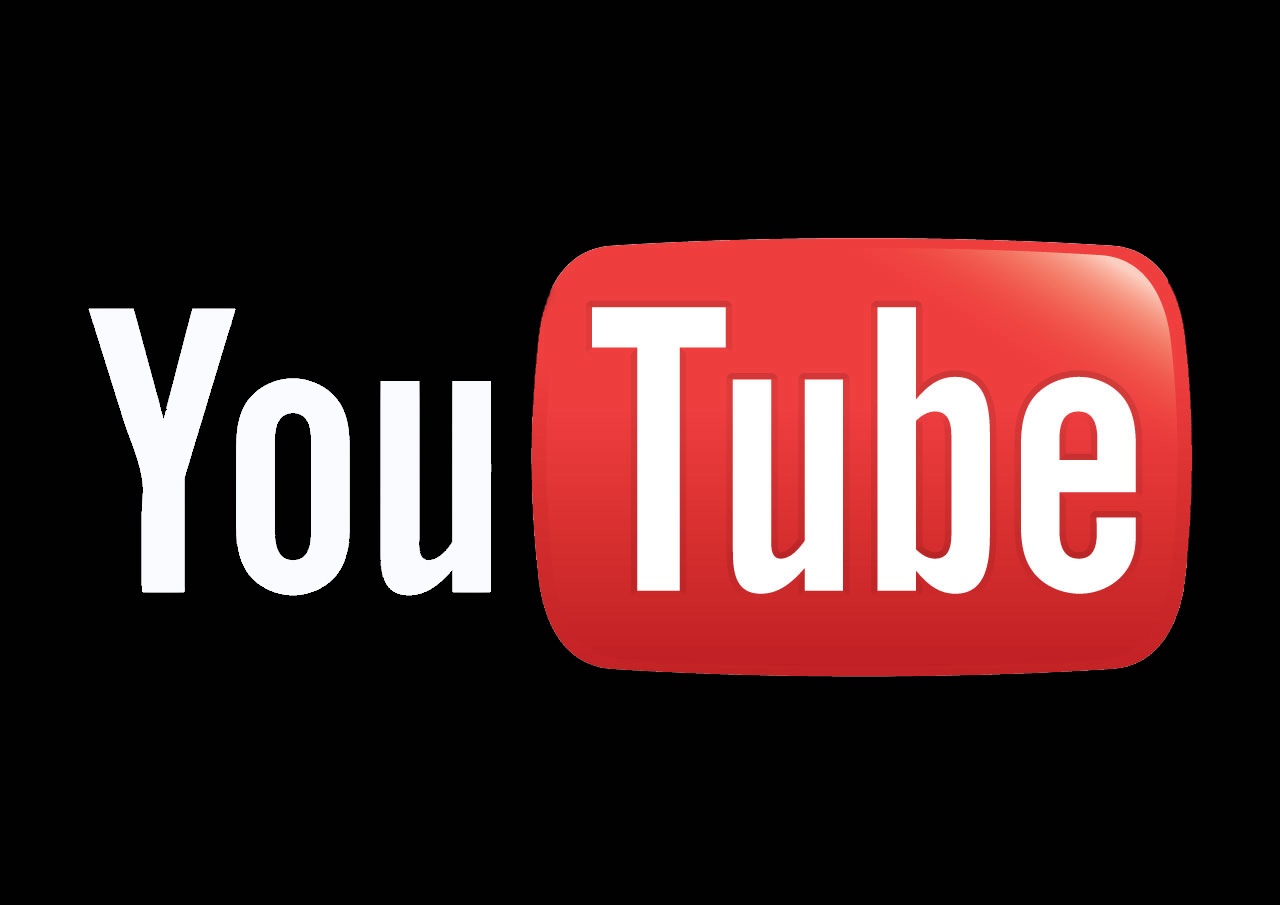
By Paul Birket, Blue Square Management
11 Cool YouTube Features You’re Not Using Yet
How often do you watch a video on YouTube? At least once a day, or at least a few times a week maybe? Your usage may not be reflective of the norm – but take it from us videos are extremely popular and can be a very easy way of getting your message across in a very shareable way.
If you want to spread your message about your business, and engage and inform your customers, clients or patients then one of the best ways to do it is by making an interesting and informative video and sharing it on YouTube. After Google, YouTube is the second largest search engine and in 2017 YouTube estimated that people across the world are watching over a billion hours of videos every single day.
You’re probably aware that Google now own YouTube and therefore if you’re not marketing yourself on YouTube you will be missing out on some of the SEO (Search Engine Optimisation) benefits that come along with that.
Even if you are using YouTube there are still some features you should be making use of to improve your search rankings.
1 A Video Transcript
YouTube creates a transcript of your video. If you edit it – or even if you upload your own (perhaps you have one already if you have a voiceover) – the transcript can help attract traffic to your video. Sometimes the automatic transcript can be rather inaccurate so by adding your own transcript with appropriate and relevant keywords you might find it will move to the top of the search engines – that is both Google and YouTube.
To add a transcript, just click the little CC icon under your video and copy and paste your desired text.
2 Clickable Links
You might have seen videos that contain clickable links e.g. buy now, subscribe here, watch a different video. These are easy to add using YouTube’s Creator Studio and the buttons work as a “call-to-action” button on your website. There are 5 different options to choose from including spotlights, titles, labels, speech bubbles and notes. We wouldn’t recommend that you use them all at once – but every now and then they are a really useful way of getting your viewers to interact with your channel or your site.
To add a clickable link, go to Video Manager > Edit > Annotations and then select which annotations you wish to add.
3 Starting Points in Videos
If you wanted to particularly emphasise a point in a video you can specify a starting point so that people start watching at that point and not from the beginning. With a few simple adjustments you can put this into action and when people click to start the video it will begin playing at the exact spot you specify.
To specify a startpoint, simply click Share and you will find a box that says “Start at” underneath. Enter the time when you want the video to start in the box, (hours: minutes: seconds) and then post your video.
4 YouTube Playlists
If you have made a lot of videos to promote your business – and you should have – you can sort them into playlists. You might have a series of “How To..” videos or a selection of “Product demos”. If you group them all together they will be easier for your customers to find and watch.
To create a playlist, click on Creator Studio> Video Manager> Playlists. Then name your playlist and select the videos that you wish to add.
5 Custom URLs
Custom URLs aren’t available to everyone. When you created your YouTube channel you would have been assigned a default URL. However you maybe eligible to create a unique, relevant and memorable URL. Make sure that you choose something relevant – and it will be dependent on availability – check your spellings are correct because once it’s set it can’t be changed.
To establish whether you are eligible click on your profile picture >account settings> advanced settings. If you’re eligible you’ll see “You’re eligible for a custom URL. Claim it here”. Read and agree to the Terms and Conditions and your Custom URL for your Channel will be complete.
6 YouTube Audio and Sound effects resources
To make your video more interesting you may want to add some music or even some sound effects. YouTube has a large library of files that you can use which are royalty free. You absolutely must avoid using music you’re not permitted to and by taking advantage of YouTube’s resources you don’t even have to pay for them.
You can find the library under Creator Studio > Create > Audio Library. Then you can browse the selection of files and download the ones you might want to use to enhance your video.
7 Live Stream YouTube Videos
You may already be aware of Facebook live but you can also stream live on YouTube. Whilst so far YouTube live videos have been mainly news or sporting events or some Q&As with video gamers you can also use them for marketing and promotion. If you wanted to share some important news about a new product launch or an upcoming sale why not consider live-streaming it.
To live stream, simply click Upload and then choose the “Live Stream” option on the right-hand side of the page and follow instructions. Once your video has ended, it will be saved to your channel so people who missed seeing it live can watch it later.
8 A slideshow video
Videos don’t need to be all live action – another simple way to create videos for your business is to use photographs and create a slideshow. You can add music or a voiceover to make it more appealing. You don’t even need any photo software to be able to do this. Put all the photos you wish to use into a local folder and upload them to YouTube, then arrange them in to the correct order and add the effects, clickable links, sound and or music.
To create the slideshow click “Create Videos” on the right-hand side of the screen, and then select “Photo Slideshow” from the options. You’ll be prompted to upload your photographs.
9 360 degree video
This option requires slightly more specialist equipment but if you have a camera that can record 360° videos with at least 24 frames per second (find out more here) this might be an option worth considering. If you can produce such a video it allows your viewers to click to see different perspectives and camera angles. It makes the viewing experience more immersive and interactive – and it might just make you more memorable than your competitors.
10 Google Trends
Google Trends is a mine of information – one that you should exploit for keyword research and words to include in your YouTube videos. There is a difference between how people use Google and YouTube to search for things. Understanding this can be critical to your success in using both to market your business.
To use Google Trends go here and click explore topics and enter your search terms. You can see what is being searched for the world over – or for particular countries. If you then click on Web Search > YouTube Search you can see the differing results.
11 Creator Studio app
We all lead busy lives and more and more of us use mobile devices to get work done. YouTube has a Creator Studio app that means you can manage all the videos on your channel on your device. The amount of things it actually enables you to do means there are no excuses for not having a vibrant YouTube channel to promote your business.
All of the features listed above could enhance both your channel and your users and subscribers experience of it. They can all help you to create useful and memorable video content with the aim of attracting more viewers, more subscribers and more paying customers.
About the Author: Paul Birkett runs a digital marketing agency that is based in Orpington, Kent, where he offers Web Design, Pay Per Click Management, Reputation Management, Video Marketing and SEO services. He helps businesses get more leads, increase sales and grow their businesses. His passion is video marketing and educating businesses on the power of video and YouTube.
